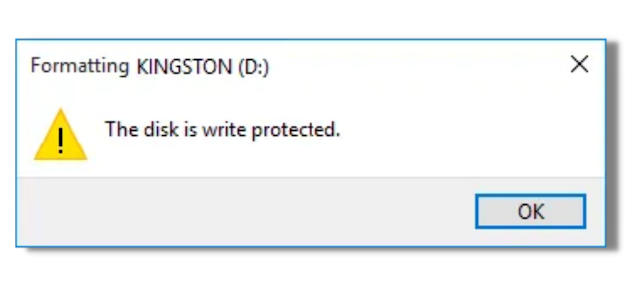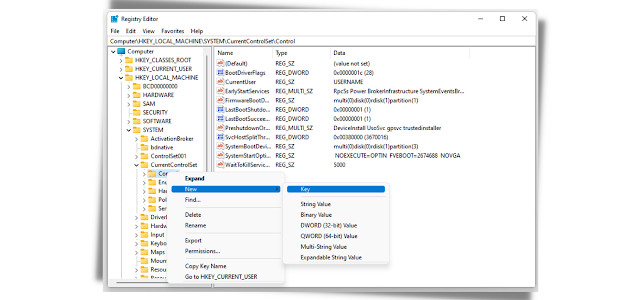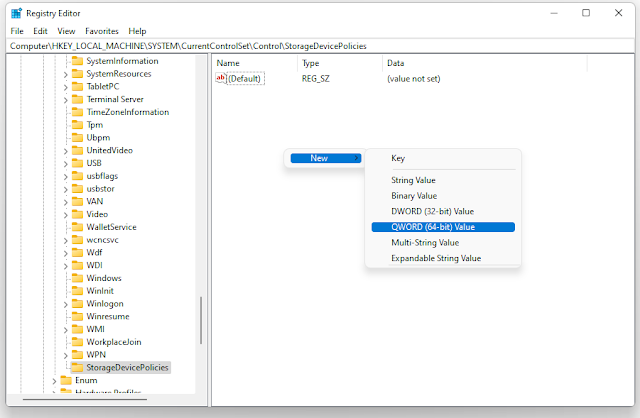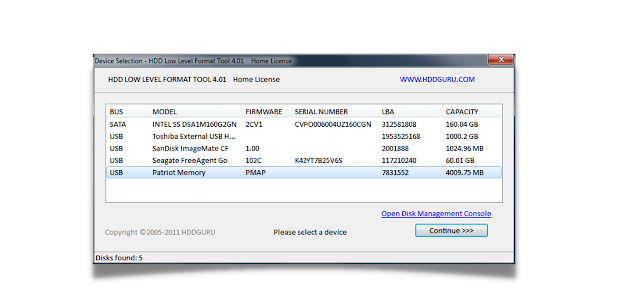Overcome Write Protected Flashdisk In Windows
How to Handle Write Protected Flashdisk? One of the problems that are quite annoying for computer users is when their flash drive suddenly cannot be used/formatted and it says write-protected. Even though it's not a big problem, for beginners, this write-protected problem is quite worrying, especially if they have some necessary data in their flash drive.
What is the real purpose of write-protected? Write protected as a situation where a flash cannot be written, write here includes activities such as adding data, deleting data, or formatting the flash. Everything can not be done if the flash is in a write-protected state. The appearance when your flash drive is write-protected is more or less like the image below:
Steps to Handle Write Protected Flashdisk
How to handle a write-protected flash drive, is carried out using several systems. Commonly used systems are Regedit and CMD. The first system that I want to explain is through Regedit, I tend to use this system to handle write protected on the flash.
- Open the Registry Editor tool by pressing the Windows key + R then type regedit and then Enter.
- Go to the HKEY_LOCAL_MACHINESY\STEM\Currentcontrolset\Control. Get a folder called StorageDevicePolicies, if it doesn't exist, you can create it manually.
- I think the StorageDevicePolicies folder doesn't exist so we need to create a manual. Please right-click on the Controls folder then specify New > Key.
- Rename the folder to StorageDevicePolicies.
- Right-click on the StorageDevicePolicies folder,
Specify the DWORD (32-bit) value if your windows use 32bit.
But if your windows use 64bit, specify the QWORD (64-bit) Value.
- Then rename it to WriteProtect. Then click 2X WriteProtect.
- In the Value data column, fill in 0, and in the Base column, specify Hexadecimal. Then specify OK, and close the Registry Editor window.
- Open Windows Explorer next on This PC / My Computer, do a refresh. Then remove your flash drive.
- Re-insert your flash and your flash pattern as usual.
If the Steps for Handling a Write Protected Flashdisk are not certain, you can use the low-pattern level HDD software contribution as the last option if it is not final because it can be concluded that the damage occurred to the hardware.
Any question? write in comments